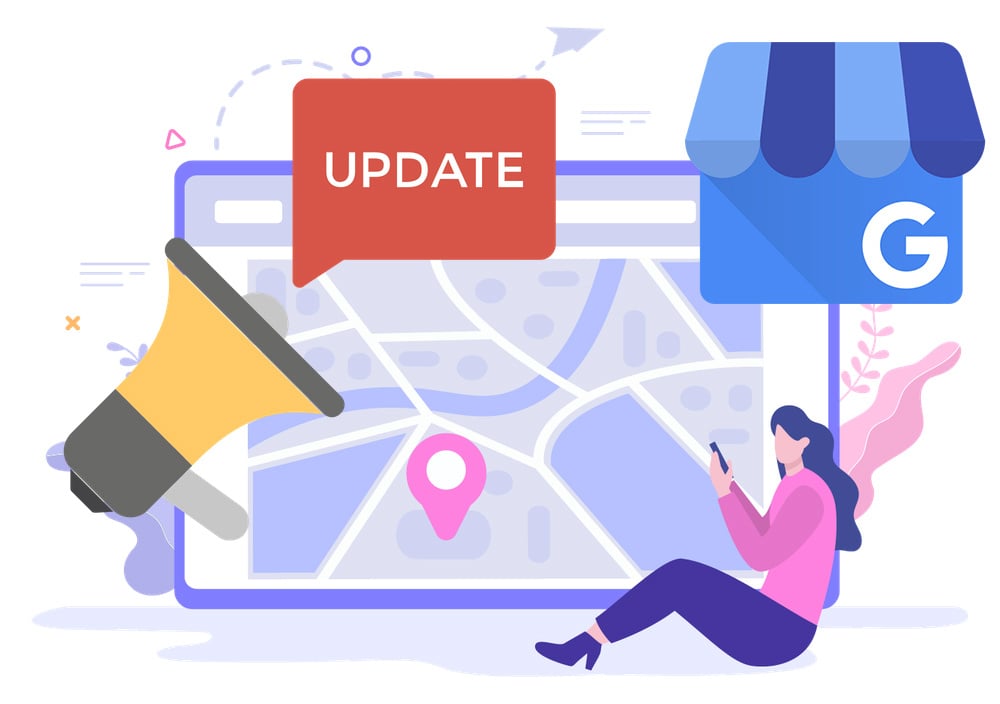Outshine Your Competitors Online
Click to learn more about how GoSite can transform your online presence! 👉
Why Is My Business Not Showing Up On Google? [And How To Fix It]
Find out the most common reasons why your business isn’t showing up on Google Maps and search results, and what you can do to fix it.
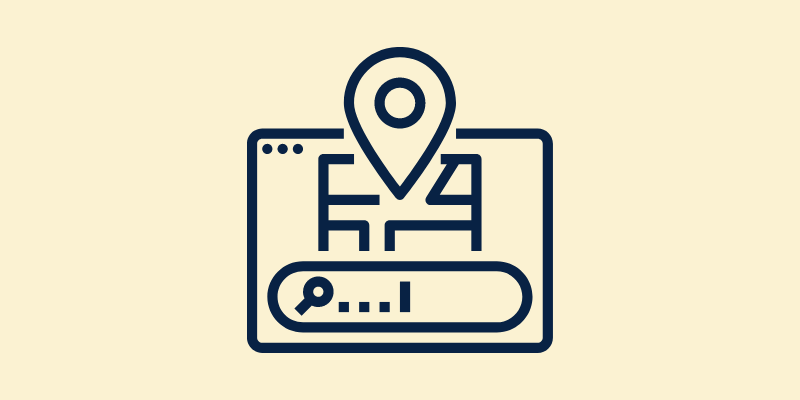
In 2022, almost 9 out of 10 people used Google to check out local businesses, which is more than the number of people who did so in 2021 (which was more than the year before that).
These numbers come from a number of sources, one of them being a reputable consumer survey sponsored by BrightLocal.
As Google continues to dominate local searches, it’s imperative that your local business website and online listings are optimized for this search engine to help current and potential customers find you and book your services.
Does Your Business Need a Website?
Discover the Benefits and Get Started Today!
If you’re having trouble showing up on local Google search results for your services—even after creating a Google My Business (GMB) account—keep reading to uncover the most common issues and how to fix them.
-
- Your Google My Business Isn’t Claimed and Verified.
- Your Business Information is Incorrect or Inconsistent Across the Web (NAP Citations).
- Your Website Domain Is Not Optimized for Search Engines.
- Your Business is New and Has a Very Small Web Presence.
- You’re Using Too Few, Too Many, or the Wrong Keywords.
- Your Business Has Moved or Changed, But You Haven’t Updated Your Information Online.
- You’re Not Growing Your Google Reviews.
- Google is Penalizing Your Account for Violating Terms of Service.
- You’re Not Keeping Your Online Presence Fresh with New Content.
- Your Local Market is Highly Competitive.
- Your Google My Business Isn’t Claimed and Verified.
Opening a GMB account isn’t enough to rank and appear on search results. The first step to boosting your chances of showing up on Google Maps is to verify your business.
Don’t know whether or not your business is verified? Start by Googling it. If you see the text, “Own this business?” underneath your listing, you’re not verified. You'll typically get options on how you want to get verified, whether it be by postcard, phone, or Google video verification.
Once you verify your business, it will show up on Google Maps when people search for it. If you add more information and make sure everything is correct, your business will show up higher in the search results.
You can make your business look better by adding pictures, videos, and a description. You can also talk to people who leave reviews and answer questions from people who might want to buy from you.
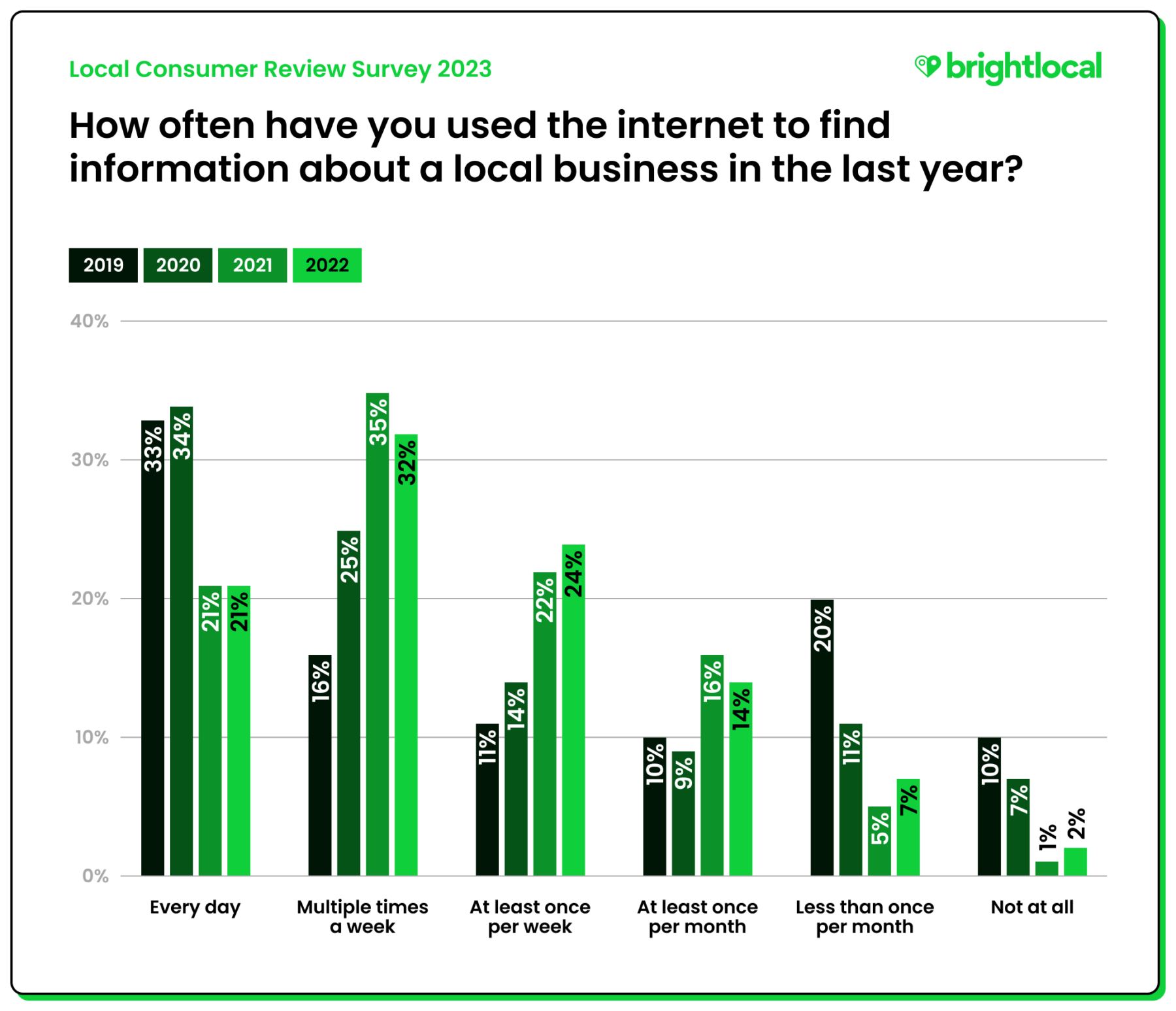
Source: Brightlocal
How To Fix It:
You can verify a GMB listing by mail, phone, or email. Some businesses are also eligible for instant or bulk verification.
Since most verifications are done through mail, here are the steps you should follow:
1. Sign into your GMB account.2. Choose the listing you want to verify and click, “Verify now.”
3. Request your postcard; it may take up to 14 days to receive it in the mail.
4. After receiving your postcard, log back into your GMB account and click, “Enter verification code."
5. Once prompted, enter the five-digit code on the postcard and click, “Verify.”
You may need to wait a few minutes for your verification to process. Avoid any delays with verification by not making any changes to your business address, name, category, or requesting another code. If you don’t receive a postcard after 14 days, contact support.google.com/business.
Here are some extra things you can do to make sure your business is set up correctly:
- Double-check that the address and phone number you give are correct and current.
- If you have more than one location, you'll need to verify each one by itself.
- If you don't get your postcard in the mail after two weeks, you can ask for another one.
- If you can, you might be able to verify your business by phone or email instead of by postcard.
2. Your Business Information is Incorrect or Inconsistent Across the Web (NAP Citations).
NAP is a common acronym used by SEO experts to refer to your most up-to-date Name, Address, and Phone number listed online.
Help Google discover, define, and rank your business for appropriate search queries by using the right category and description on your GMB account. You also want to double-check your business citations on other sites and directories which include your company’s name, address, website, and phone number on all local directories, apps, and listings. In addition to Google Maps, you also want to check listings like Yelp, Facebook, Apple Maps, Yahoo, Bing, etc.

Source: Moz
How To Fix It:
With so many listings and directories out there, periodically checking and updating them for accuracy can be time-consuming.
Keeping your business information correct across the web is no easy task, which is why those who rank at the top of Google searches are among the few great businesses. If you’re a larger operation with a sizable marketing budget, you should consider investing in a powerful local SEO tool like Moz Local or Uberall. You can also hire an SEO agency to handle this for you, as well.
But if you’re a typical small business owner with a limited team and budget, using an all-in-one tool like GoSite will address NAP citations and set up your web presence quickly and conveniently. This saves you time and money so that you can just focus on service calls and customer relationships.
3. Your Website Domain Is Not Optimized for Search Engines.
Your website can also influence your business’s searchability on both Google Maps and Search. The content you post on your website will let Google know who you are, identify what services you provide, and help you build prominence in your area. If your website is not optimized for Google, you could be hindering your chances of ranking.
How To Fix It:
It's important to connect your website to something called Google Search Console. This helps Google find and understand your website. If you're not sure how to do this, you can ask the person who helps you with your website.
If you've made changes to your website lately, you should let Google know so they can update their information. This is called 're-crawling,' and you can do it with a tool called the Google URL Inspection Tool. If you don't know how to do this, ask the person who helps you with your website.
Your website should have some important things to make it easy for people and Google to understand what your business is all about. For example, the first page people see when they visit your site (called the homepage) should explain what your business does and what you offer.
Also, try to keep your website up-to-date with new information about your services, products, or anything else that's important to your customers. Updating your site regularly tells Google that your business is active and might help you show up higher in search results.
4. Your Business is New and Has a Very Small Web Presence.
If your website domain or GMB listing is fairly new (about a year or less) patience is key. You’re competing with much more established businesses that most likely have solid location authority on Google Maps, a good amount of positive reviews, and citations from multiple listings, apps, and relevant sites.
How To Fix It:
To help your business gain some traction and eventually compete with other listing, start by:
- Requesting reviews from as many satisfied customers as you can.
- Joining your local business association to gain backlinks to your site.
- Cross-promoting your site with a local non-profit organization or another small business.
- Continuously updating your website and GMB account with fresh content.
- Using relevant keywords when describing your business and services online.
5. You’re Using Too Few, Too Many, or the Wrong Keywords.
Keywords are the words or phrases people type into Google when they're looking for something. For example, if you're a plumber in Boston, your keywords might be "plumber," "plumbing services," "Boston plumber," etc.
If you don't use enough relevant keywords in your Google Business profile, directory listings, and website, Google might not know what your business is about, and so, it might not show your business when people search for those services.
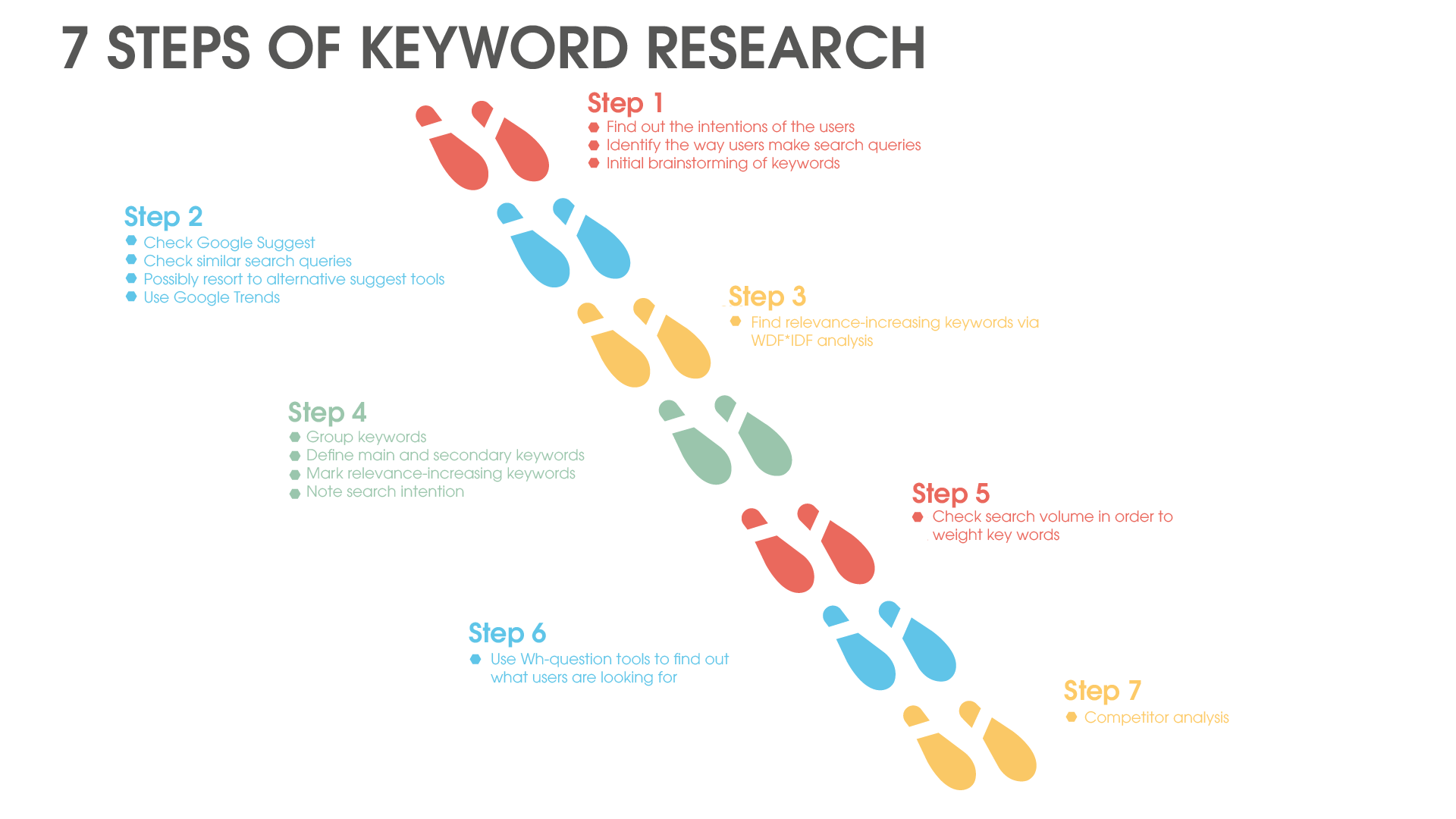 Source: Eology
Source: Eology
Using too many keywords, or stuffing your profile or website with them, can also be a problem. Google can recognize this as trying to 'trick' the system, and can actually lower your visibility in search results.
Using the wrong keywords is like having a book in the library wrongly categorized. If you're a plumber, but you use keywords related to electricians, people looking for plumbing services won't find your business.
Your aim is to help both Google and potential customers understand what your business is about. Your keywords should reflect the services you offer and the areas you serve. This way, when someone looks for your services in your area, your business has a better chance of showing up in the search results.
How To Fix It:
If you built your own site, most of the following tasks you can do yourself. But if you have a web developer or agency, simply consult with them to get your web presence where it needs to be.
- Identify the Right Keywords: Think about the words your customers use when they're looking for something like what you offer. You can also look online to see what words are commonly used in your industry. There are free tools like Google Trends or the Keyword Planner in Google Ads that can help you with this.
- Use Keywords Naturally in Your Google Listing: Now that you know the right words to use, make sure to use them naturally on your Google Business profile, directory listings, and website. Put them in the description of your business, the services you offer, and other important information. Don't use too many of the same words over and over again, because Google can punish you for that. This is called "keyword stuffing."
- Update Your Website: If you have a website, use your keywords not only in the text, but also in the title of your pages, the headings, and the meta descriptions. These are short descriptions of your pages that show up in search results. If you're not sure how to do this, you could ask a web developer or digital marketer for help.
- Monitor Progress and Adjust as Needed: After you've made these changes, keep an eye on how your website is doing over time. It might take a while to see any improvements, so don't give up too soon. SEO is something that you have to work on for a long time. Every once in a while, check your keywords to make sure they're still the right ones and that they're helping your website show up in search results.
6. Your Business Has Moved or Changed, But You Haven’t Updated Your Information Online.
Another common reason why you may have trouble ranking is if you’ve recently moved and haven’t yet updated your GMB and other online listings. Customers and online searchers can be quite proactive—if they notice a wrong address, hours, or contact information, they might flag your business. When this happens, Google can suspend your listing and remove it from search results.
How To Fix It:
Be quick about updating any changes to your basic information including business name, address, phone number, website URL, and hours of operation on GMB. We also recommend running another local listings report to make bulk updates to all of your listings.
For any change of address or business name, you may need to re-verify your business on Google.
7. You’re Not Growing Your Google Reviews.
Google reviews are one of the most important factors people look at when deciding who to do business with. As such, Google understands this and will favor businesses with large collections of authentic reviews.
That said, fake reviews are a trend used by many small businesses, but Google has become very sophisticated and can spot them. Not only that, but people using Google can usually spot which reviews are inauthentic and report them to Google. Businesses that use this fake review technique violate Google’s Terms of Service and either pushed lower in search results or suspended.
Source: GoSite Reviews Click Here to Learn More
How To Fix It:
Most customers are willing to leave you a positive review if you remember to ask. If you’re feeling self-conscious about asking for reviews, it can help to have a system in place that asks customers for reviews automatically for you.
When you get a review (positive or negative), take a moment to respond to that review graciously and professionally.
As you gather more reviews and respond to them, Google will naturally favor your business over time in local search results.
8. Google is Penalizing Your Account for Violating Terms of Service.
There are many reasons why Google may penalize your listing. To make matters worse, if your listing is suspended, Google won’t tell you why. The best approach in this case is to avoid making some common mistakes altogether.
To prevent a suspension of your local listing, make sure you don’t:
- Stuff keywords into your business name field. Refrain from adding services, hours of operation, or location in this section.
- List a business address if your customers can’t visit the location—for example, a P.O. Box or a virtual office.
- Verify multiple listings for the same business.
- Use a forwarding URL. The URL you list should be your website domain and not a landing page.
How To Fix It:
If you’ve cross-referenced the list above and still haven’t been able to get your listing up and running, be sure to check out these guidelines or contact Google directly.
9. You’re Not Keeping Your Online Presence Fresh with New Content.
If you never put out relevant, quality content, Google will notice that your online presence has become stale. Since it wants to help people who use its search engine, it’s going to prefer businesses that put out fresh content.
How To Fix It:
Your Google Business Profile lets you add photos and post online. You can also add interactive features, such as booking, calling, messaging, and more. Taking the time to regularly post new content will do wonders for your web presence.
The same is true for your website. Consider adding a couple helpful blogs per month or maintaining a vlog on YouTube (then linking back to your website). Great content is one of Google’s favorite things, so investing some effort on this front will pay off.
10. Your Local Market is Highly Competitive.
The number of local providers who do what you do is always a major factor when trying to rank online. You may do all the basic things above correctly but still not rank as high as you hoped.
If you’ve done a lot of work already, this can feel very frustrating, and you might be tempted to throw in the towel. But if you’re willing to be patient and do a little extra work each day, you will succeed on Google.
How To Fix It:
If your market is saturated with similar businesses, there are a few different things that you might focus on to overtake your competition:
- Understand that you’re not the only one. If you feel this frustration, so do your competitors. If you have a growth mindset, you’ll outlast the competition.
- Get specific on who your ideal customer is. The more specific you can be, the better the keywords you’ll use and the better the content you’ll create. Identify niche markets and pursue them enthusiastically.
- Create more quality content. Quality content doesn’t have to look or feel super polished. Home-made content - such as blogs or videos - that is accurate and helpful is perfect. So don’t overthink it. Get to work pumping out great content that you know will help you ideal customers.
- Include social media posting in your content plan. Social media is a great way to talk to people who might want to buy your services. You should post fun and exciting stuff on a regular basis to keep people interested. Some services (like GoSite) will allow you to automatically post on both Google and Facebook, saving you time.
- Make sure your website is optimized for mobile users. Most people use their mobile devices to search online. If your website looks and feels bad on a mobile device, web visitors will leave in frustration, and Google might penalize your site.
In Conclusion
In conclusion, if your business is not showing up on Google, it can be frustrating and worrisome. But don't worry! By following the steps we've outlined in this blog, you can improve your chances of showing up in search results.
Remember to choose the right keywords, use them naturally on your website and social media, and monitor your performance over time. With a little bit of effort and patience, you can help potential customers find your business online.
%20(1)%20(1).png?width=340&name=Group%2012%20(2)%20(1)%20(1).png)